Custom Snap Mod
Free
For all those who need finer control over where to snap to in Dungeondraft.
NOW SUPPORTS HEX GRIDS!
Report Abuse
Description
Set your own snap separation and offset using this mod.
Works for squares, rectangles, and of course as of version 1.1.2 also hexagons!!
Supports both hexagons with pointy end up and with the flat side up.
How to use.
- You can find the menu to interact with this mod in the Settings category.
- Switch between vanilla snapping and custom snapping using the ‘Enable’ button in this menu.
- You can still turn off snapping altogether with the vanilla keybind (‘S’ by default).
- With the mod and snapping enabled, all the tools should properly snap to the given grid.
- Simply select a snapping resolution from the presets, or enable the advanced mode to set your own custom resolution or even an offset.
FAQ.
Q. Can I snap for hexagonal maps?
A. Absolutely! Simply check out one of the respective presets, or click one of the hexagonal icons in the mod’s tool.
Q. Even though I set the mod to hex snapping, the grid stays square.
A. Unfortunately I don’t know how to implement that (yet). But I’m working on it! In the meantime Moulk’s Hex Grid Pattern asset might serve you well.
Q. Does the mod save my settings?
A. Yes. You can find the file with the settings by navigating ‘Menu’ -> ‘Open User Folder’ and there look for ‘custom_snap_mod_data.txt’ Note that this file only shows up after you edit your setting for the first time.
Q. The Portal tool doesn’t snap to walls.
A. Yes. It snaps properly in Freestanding mode but unfortuantely, due to a technology constraint, it cannot work in Anchored mode.
Q. The Select tool doesn’t snap to where it should.
A. It snaps based on distance moved. This is how it works in vanilla, too. You can still snap individual objects normally as the other tools do, by “instant dragging” them without selecting them first.
Q. What are the offset sliders doing?
A. Using these, you can move all the snap points an equal distance. Useful when you want to place objects slightly off-centred from the grid. Pro tip: you can manually enter a negative value.
Q. Offset tool? Where can I find that?
A. Enable the advanced section of the tool.
Q. I was hoping I could set my own distance for the snapping points.
A. You can! Simply enable the advanced section of the tool and play around with the Spacing sliders.
Q. Why is there 2 sliders for spacing and offset each?
A. If you turn off the locked aspect ratio, you can set a separate spacing and offset for each axis. Useful for isometric maps.
Q. What are the ‘Lock Aspect Ratio’ toggles doing?
A. Turning them off lets you use the sliders for each axis separately (see the point above). This behaviour is turned off by default so you don’t have to change 2 values every time.
Q. What are the ‘Corner’ and ‘Edge’ buttons at the bottom of the advanced setting doing?
A. Hexagons’ sizes are measured differently by different artists and tools. Sometimes they’re measured from the corners, which are the furthest points from the center. And at other times they’re measured from the middle of the edges, which are the closest points to the center. Using these buttons you can switch between these settings.
Q. Nothing is snapping anymore.
A. Have you accidentally disabled the mod or turned off snapping altogether? Try pressing ‘S’. Or maybe you are just using a very fine snapping resolution. Try lowering the spacing.
Q. The snapping is back to vanilla.
A. You might have disabled the mod. Or alternatively you might have set the snap spacing to either 256 or 128 which are the default values for normal snapping and half snapping.
Compatibility.
- No known imcompatiblities as of yet. Please notify me and the other authors if you find any and maybe there will be a compatibility patch in the future.
- The mod is highly dependent on the order of operations and manually adding functionality for multiple tools. Therefore any mods with custom tools may cause unforseen behaviour, such as:
- Working perfectly with this mod.
- Simply work as intended without benefiting from the Custom Snap Mod.
- Have some functionalities snap to the vanilla grid and others to the modded grid.
- A random one of the above based on load order.
Thanks
Many thanks to you for checking out my mod, to MBMM for saving me hours of bugfixing, Moulk for testing and some of the assets used in the display, and also Gnomefactory for some of the assets used in the display. I hope you’re going to have a lot of fun with this mod. Should you come across issues or potential for improvements, come find me (Hieronymos) in the modding channel in the official Megasploot Discord
Add a review
You must be logged in to post a review.
| Dungeondraft Script Information | |
|---|---|
| Functionality | Tool Script |
| Dungeondraft Version | 1.1.0.6 |
| Adheres to Script Rules | yes |
| Open Source URL | https://github.com/Lievven/Snappy-Mod |
| License Information | |
| License Type | Other |
| Posted by original creator | Yes |
| License Notes | The MIT License (MIT) |
| Map Information | |
| Assets used in Map | |
| Map Size | |
| Map Theme | |
| Map Style | |
| Content Information | |
| Software Information | |
| Verified to Work With | Dungeondraft |
| Mythkeeper Compatible | |
Changelog
Documentation
How to Install
- Download the mod
- Extract the zip somewhere into your Dungeondraft mod folder.
- If you do not have a mod folder yet, the Mods tab will let you choose one.
- Use the mods tab to select the mod and simply open your map.
If you have a previous version installed, simply delete or replace the old mod files.
Wiki
Creator Information
- Store Name: Hiero's
- Creator: Hiero's
- No ratings found yet!
Digital Products
- Refunds for digital products are very limited due to their nature. Once you download purchased content (such as images, PDFs, etc.), you waive your right to a refund unless you can demonstrate that the content is either broken or does not match the expectations outlined in the product description.
- If the content has been accidentally purchased twice, a refund can be issued for the duplicate purchase.
- Please be aware that transaction fees incurred through PayPal are not refunded, as they represent a loss to us. However, in cases of duplicate purchases, we may offer content of equivalent value instead of a refund to mitigate this loss, if you and the creator also agree with that.
Refund Process
- Refund requests must be submitted within 15 days of the order date. To request a refund, go to your order list and click on the “refund” button. We will review your request and respond as promptly as possible.
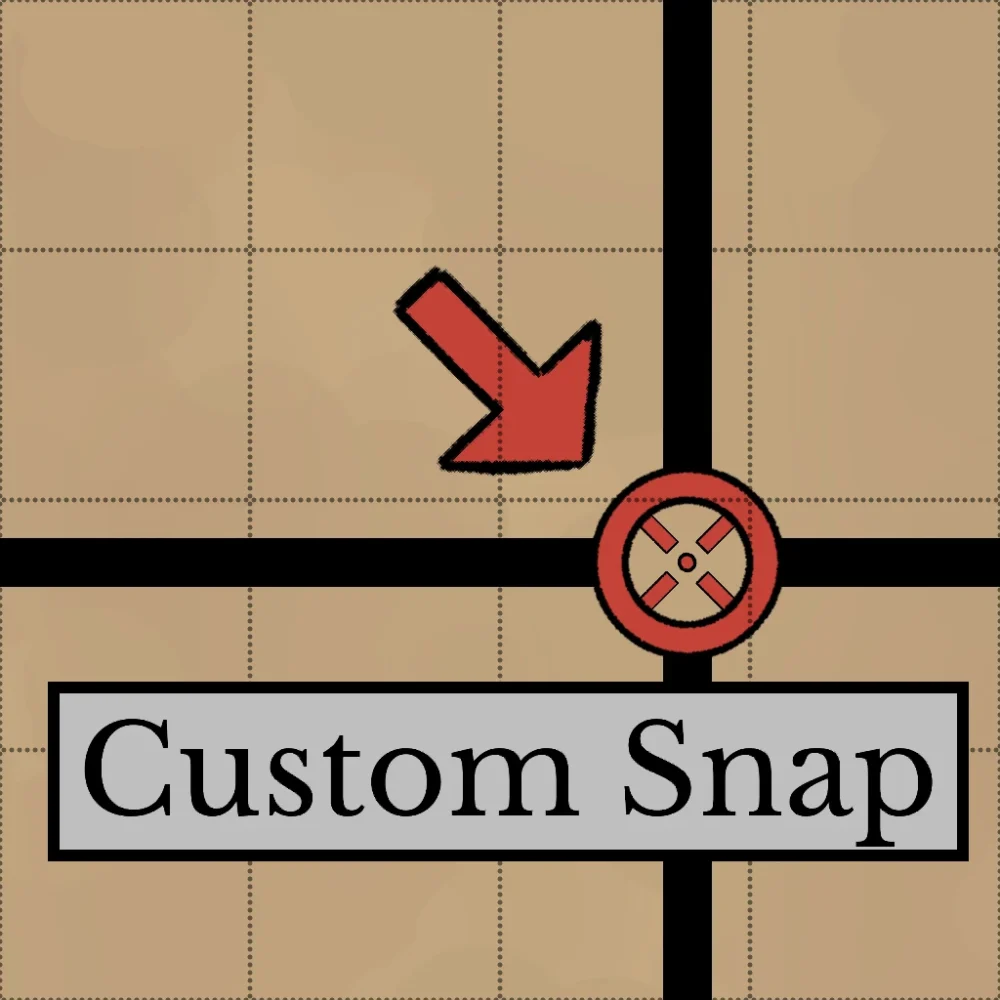
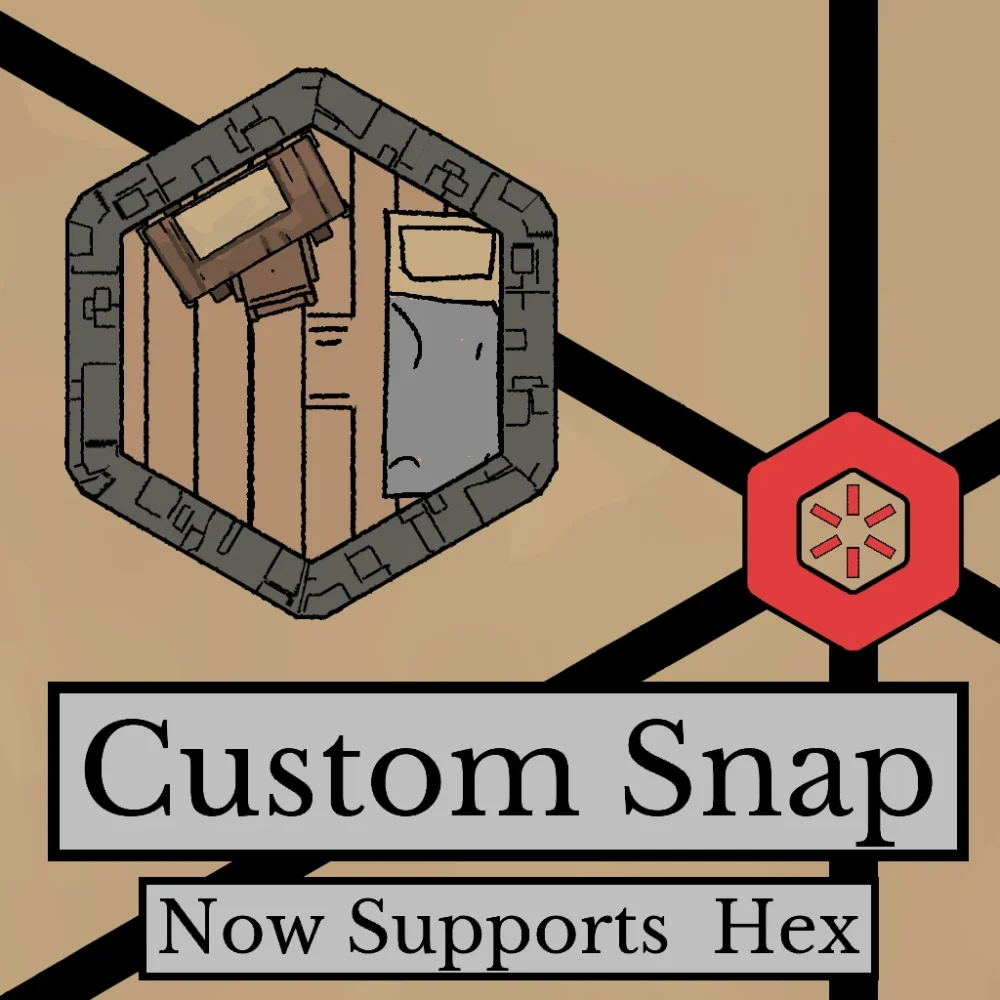
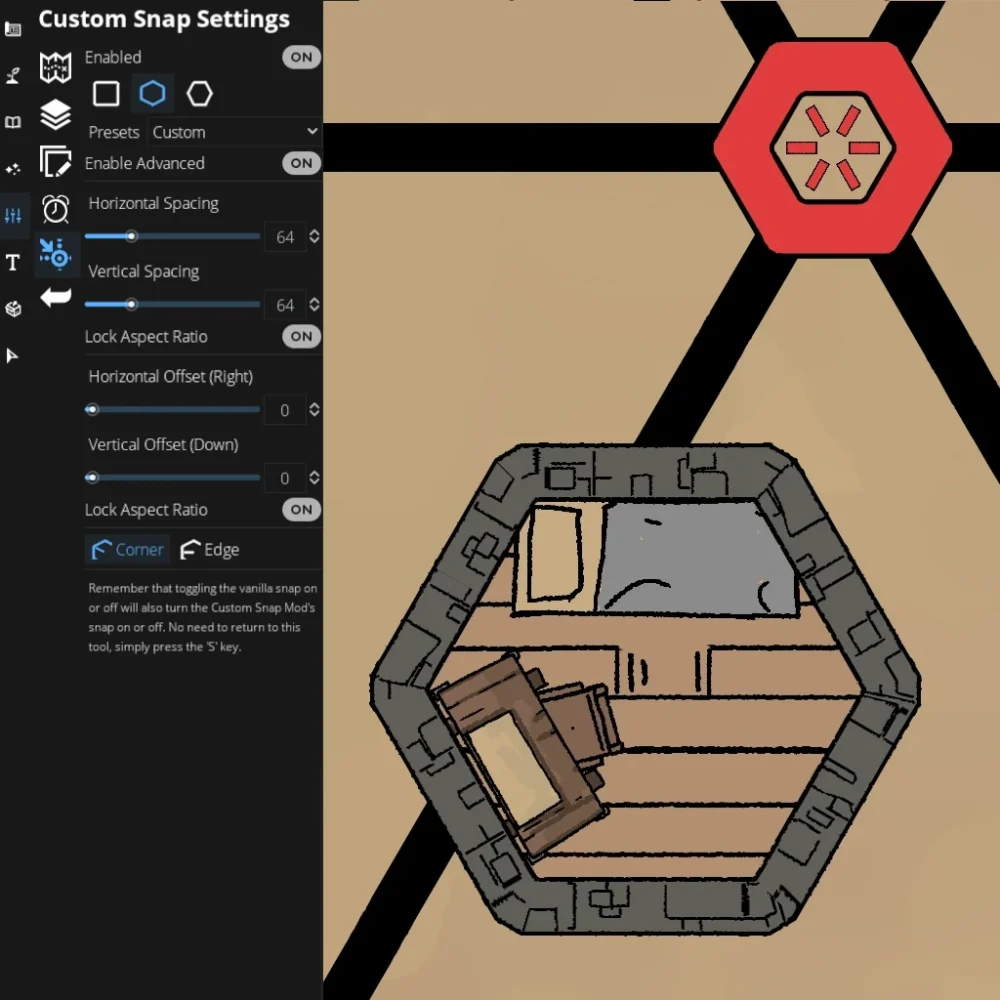
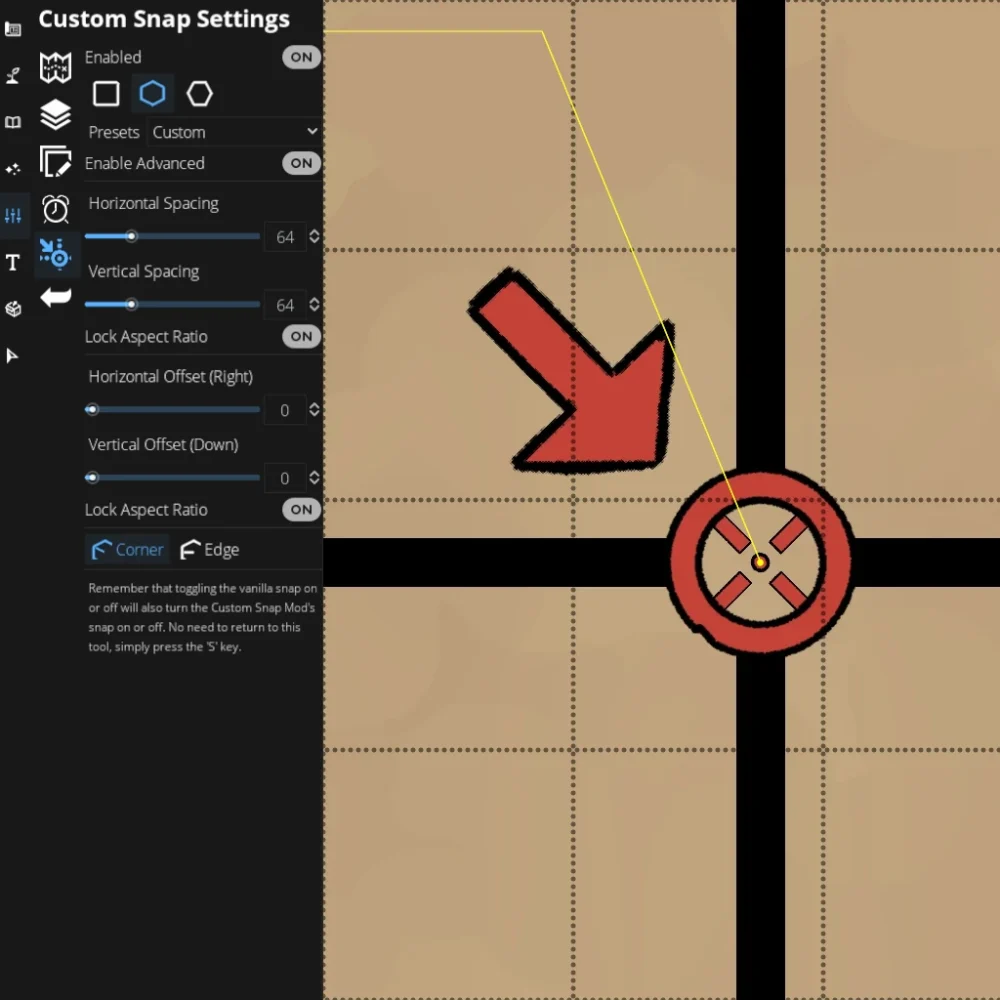


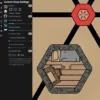
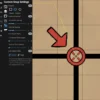
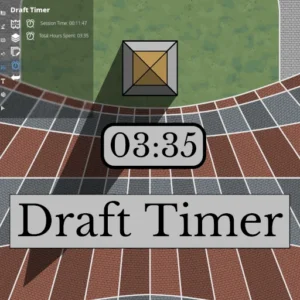

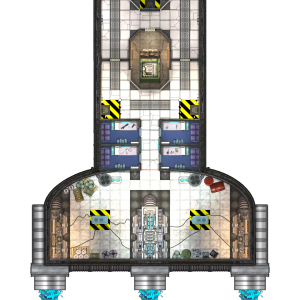
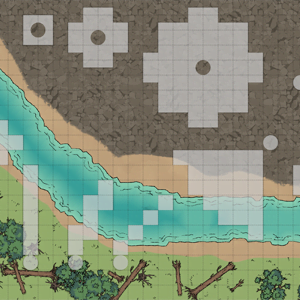
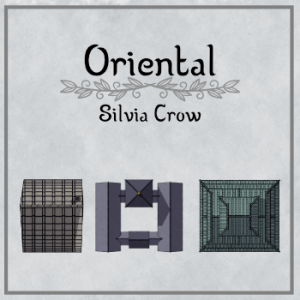
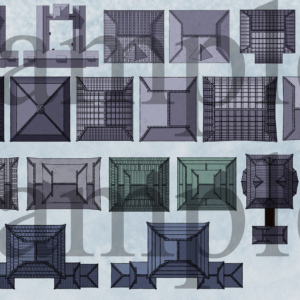
 Tribal Settlements (Old-school)
Tribal Settlements (Old-school) 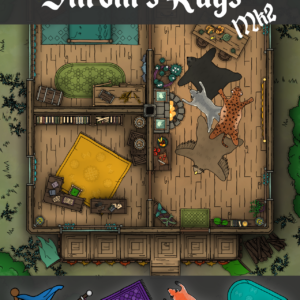 Skront's Rugs Mk2 (Commercial Use)
Skront's Rugs Mk2 (Commercial Use) 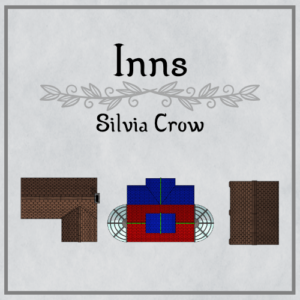 Inns
Inns 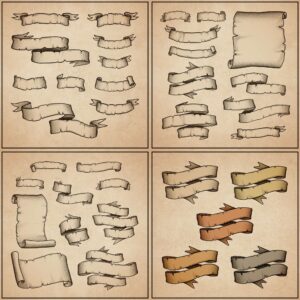 Banner Packs I (Dotty)
Banner Packs I (Dotty)  Modular Sofa Set | Colorable | Commercial Use
Modular Sofa Set | Colorable | Commercial Use  Dwarven Settlements (Dotty)
Dwarven Settlements (Dotty)  Ti's Ominous Storms: Whirlpools, Hurricanes and Twisters for DungeonDraft, Wonderdraft and PNG (Dec 2023 Update: Tri-color assets in Wonderdraft)
Ti's Ominous Storms: Whirlpools, Hurricanes and Twisters for DungeonDraft, Wonderdraft and PNG (Dec 2023 Update: Tri-color assets in Wonderdraft) 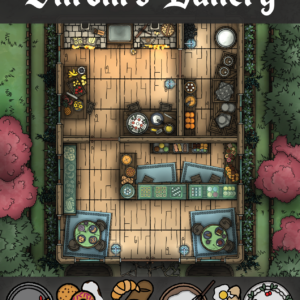 Skront's Bakery (Commercial Use)
Skront's Bakery (Commercial Use)
Reviews
There are no reviews yet.