40 Custom Color Trees
€3,00
A total of 40 Custom Color, ready to use, trees for Wonderdraft. 5 pine, 5 oak, 5 mangrove, 5 palm, 5 eucalyptus, 5 dead wood, 5 aspen and 5 Giant Sequoia.
Report Abuse
Description
If you’re looking for a huge boost in quality to your maps, look no further than these 40 highly detailed custom color trees. Having a verity of different species of trees and colors not only helps immerse your audience in your map but also helps show the different climates and unique features of any given area.
Have a more arid magical climate? Boom! Pink and white Eucalyptus trees! Want an elven forest? Bam! Gold and silver Aspens! Want a spooky swamp? Bang! Dark green mangroves and gray-brown dead wood! Need a strange tropical island feel? Purple Palm trees! The only limitation is your imagination.
Be the first to review “40 Custom Color Trees”
You must be logged in to post a review.
| License Information | |
|---|---|
| License Type | CAL-BY-NRB |
| Posted by original creator | Yes |
| License Notes | |
| Map Information | |
| Assets used in Map | |
| Map Size | |
| Map Theme | |
| Map Style | |
| Content Information | |
| Software Information | |
| Verified to Work With | Wonderdraft |
| Mythkeeper Compatible | |
Changelog
Documentation
How to Install
Directions
1. Unzip the file
2. Find your asset folder in Wonderdraft
a. usually located in: User>[your name]>AppData>Roaming>Wonderdraft>assets
b.
Or open Wonderdraft go to Menu>Preferences>General>Assets
& Theme Dir. Copy file location in your file directory.
3. drag and drop the file in your Wonderdraft assets file
4. Enjoy
If you're having trouble this video might help
https://www.youtube.com/watch?v=FYq55lNjyjo&t=297s
Helpful hint:
To change the colors of your trees you have to pick those colors under the symbols tab (looks like a castle). The color on the left will the color of the tree trunks. The color in the middle is the foliage. The color on the furthest right does nothing. Then you can go back to the tree tab (looks like a tree if you can believe it) click on the set you want to use and go for it.
Wiki
Creator Information
- Store Name: Tillers Tavern
- Creator: Tillers Tavern
- No ratings found yet!
Digital Products
- Refunds for digital products are very limited due to their nature. Once you download purchased content (such as images, PDFs, etc.), you waive your right to a refund unless you can demonstrate that the content is either broken or does not match the expectations outlined in the product description.
- If the content has been accidentally purchased twice, a refund can be issued for the duplicate purchase.
- Please be aware that transaction fees incurred through PayPal are not refunded, as they represent a loss to us. However, in cases of duplicate purchases, we may offer content of equivalent value instead of a refund to mitigate this loss, if you and the creator also agree with that.
Refund Process
- Refund requests must be submitted within 15 days of the order date. To request a refund, go to your order list and click on the “refund” button. We will review your request and respond as promptly as possible.
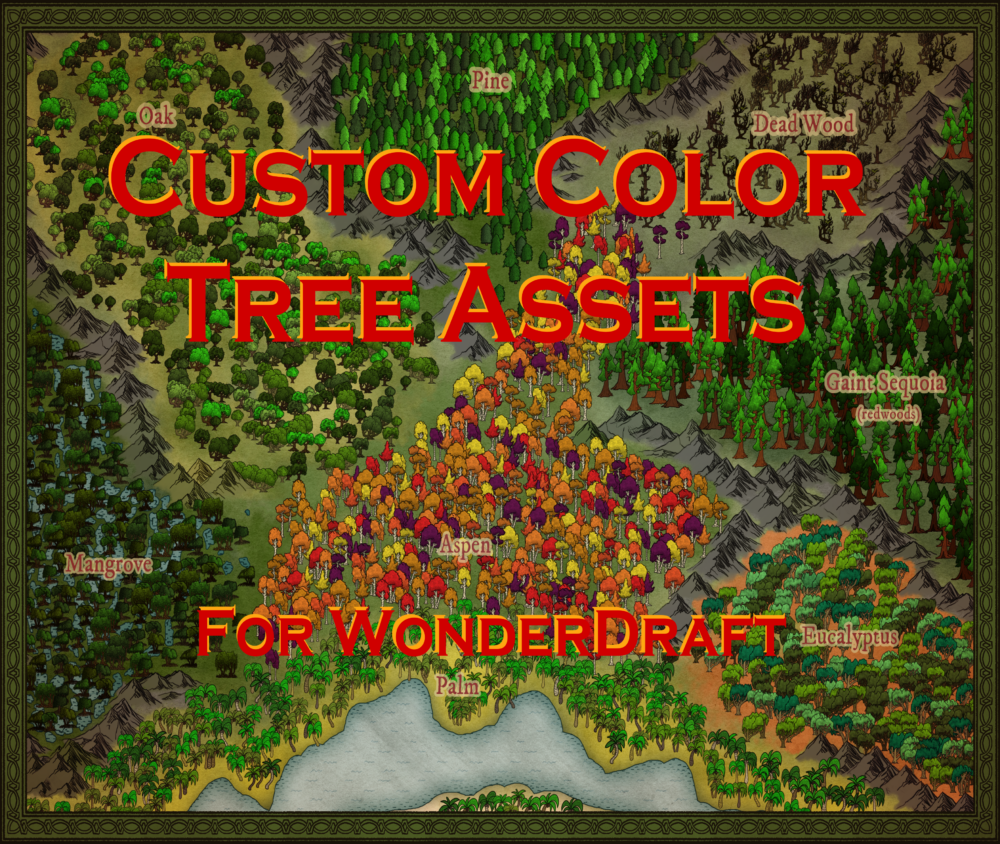
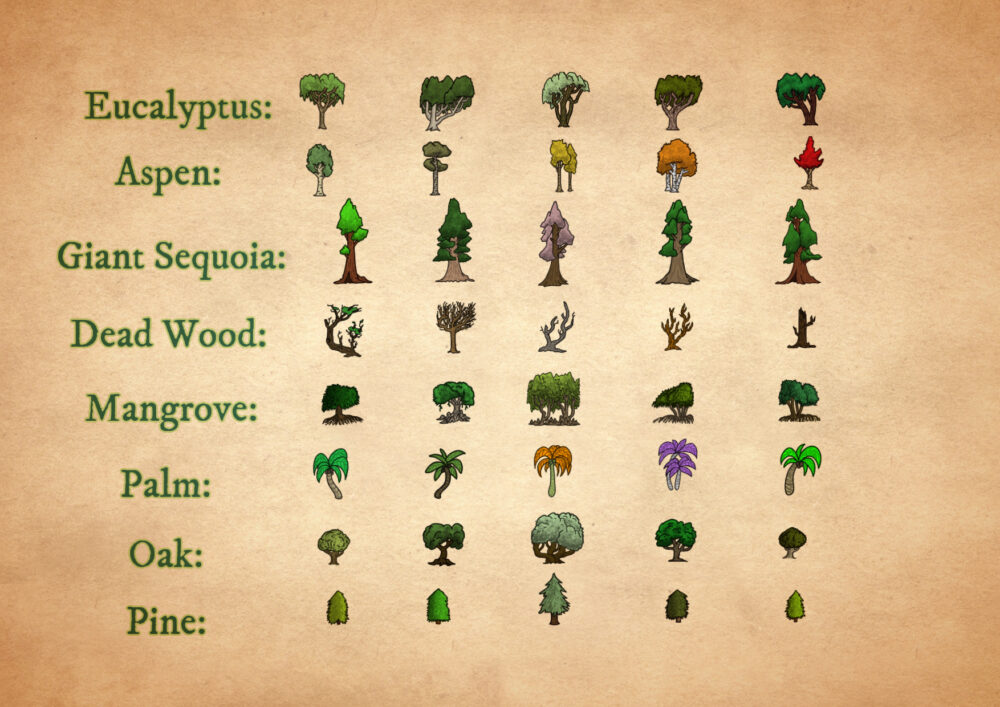


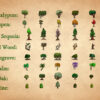



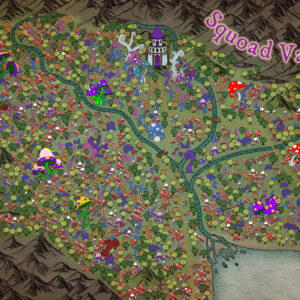
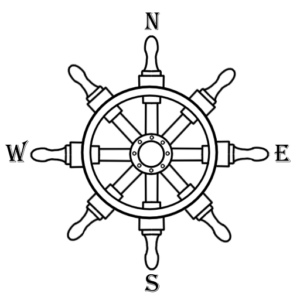

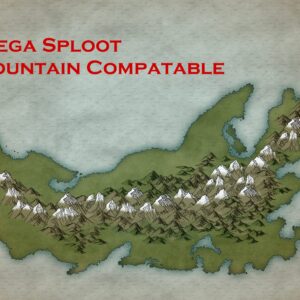



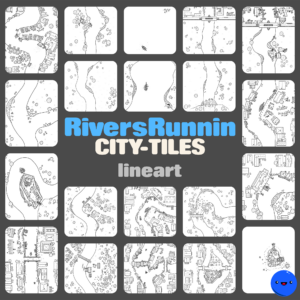


 European Settlements (Old-school)
European Settlements (Old-school) 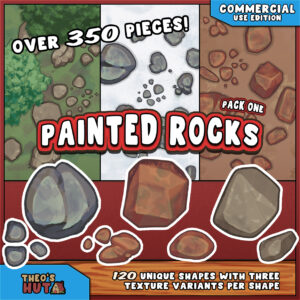 Theo’s Hut – Painted Rocks Pack One – Commercial Use Edition
Theo’s Hut – Painted Rocks Pack One – Commercial Use Edition
Reviews
There are no reviews yet.