Mystic Mapworks – Compass Symbol Assets for Wonderdraft.
Free
Please leave a review or feedback, so I can improve.
Enhance your map-making with 5 free compass roses assets for Wonderdraft. These easy-to-install assets offer a range of unique designs, from classic to modern, to elevate your maps. Fully customizable and perfect for any map-making project.
Report Abuse
Description
Are you tired of boring, generic compass roses on your maps? Spice up your designs with 5 free compass roses assets for Wonderdraft! These babies are a cartographer’s dream, offering a range of styles from old-world charm to sleek modern designs. And the best part? They’re completely free and easy to use. So grab a cup of coffee, fire up Wonderdraft, and let your imagination run wild with these customizable compass roses. Your maps will thank you!
Be the first to review “Mystic Mapworks – Compass Symbol Assets for Wonderdraft.”
You must be logged in to post a review.
| License Information | |
|---|---|
| License Type | CAL-NA-NC |
| Posted by original creator | Yes |
| License Notes | The digital assets created and used by Mystic Mapworks are subject to the CAL NA NC license. This license grants non-commercial use of the assets, meaning they cannot be used for commercial purposes or be distributed for profit. However, they can be used for personal or educational projects without charge. Any modification or use of the assets beyond the scope of this license is not permitted. |
| Map Information | |
| Assets used in Map | |
| Map Size | |
| Map Theme | |
| Map Style | |
| Content Information | |
| Software Information | |
| Verified to Work With | Wonderdraft |
| Mythkeeper Compatible | |
Changelog
Documentation
How to Install
Open Wonderdraft and click on the "Settings" button in the main menu. In the "Settings" menu, click on the "User Folder" button.
This will open the "User Folder" containing the "themes", "assets", "brushes", "symbols", and "fonts" folders. Copy the extracted files into the "assets" folder.
Restart Wonderdraft and the custom assets should now be available for use in your maps.
Note that some asset packs may come with their own installation instructions, so be sure to check the documentation that comes with the asset pack for any specific installation instructions.
Alternatively, you can use Mythkeeper to install the custom asset pack. Open Mythkeeper and click on the "Mods" tab. Click on the "+" button to add a new mod, then browse and select the downloaded custom asset pack file. Once the mod is added, click on the "Activate" button to enable it.
Open Wonderdraft and navigate to the "Assets" tab. The new custom asset pack should now appear in the list of available assets. Enable it by clicking the checkbox next to its name.
And that's it - start using the custom assets in your maps and take your creations to the next level! Just make sure to follow the licensing requirements for the custom assets, as specified by Mystic Mapworks or the creator of the custom asset pack.
Wiki
Creator Information
- Store Name: MysticMapWorks
- Creator: MysticMapWorks
- No ratings found yet!
Digital Products
- Refunds for digital products are very limited due to their nature. Once you download purchased content (such as images, PDFs, etc.), you waive your right to a refund unless you can demonstrate that the content is either broken or does not match the expectations outlined in the product description.
- If the content has been accidentally purchased twice, a refund can be issued for the duplicate purchase.
- Please be aware that transaction fees incurred through PayPal are not refunded, as they represent a loss to us. However, in cases of duplicate purchases, we may offer content of equivalent value instead of a refund to mitigate this loss, if you and the creator also agree with that.
Refund Process
- Refund requests must be submitted within 15 days of the order date. To request a refund, go to your order list and click on the “refund” button. We will review your request and respond as promptly as possible.





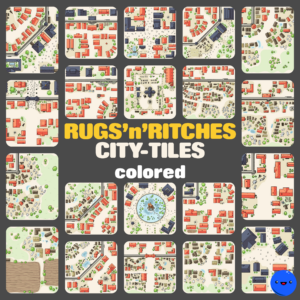

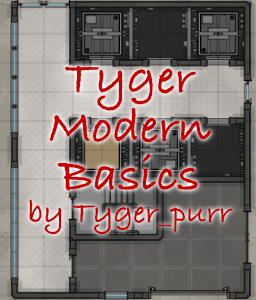
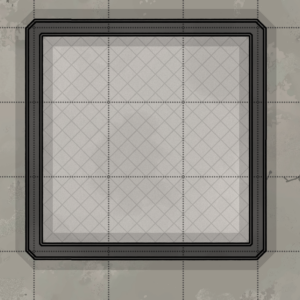
 Chrismas frames
Chrismas frames
Reviews
There are no reviews yet.